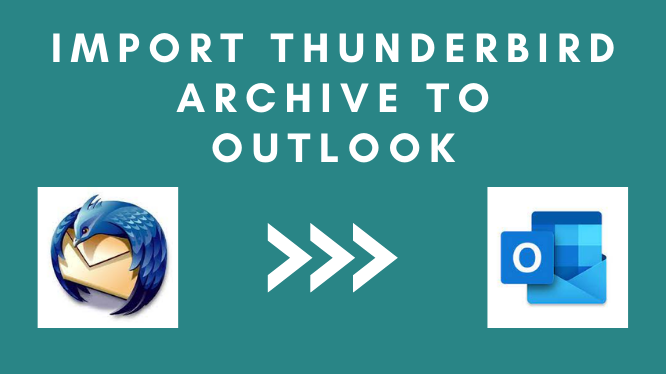Searching for the solution to import Thunderbird archive to Outlook? The release of Outlook 2019 fueled an already raging email migration from other email programs to Microsoft Outlook. Microsoft Outlook 2019 gives Thunderbird users more reasons to convert than ever before, thanks to new and improved capabilities. Better security, easier sorting, a more focused inbox, and more.
Despite the fact that both of these email clients are among the best available, Outlook is still the better choice for business. Outlook 2019 is raising heads among Mozilla Thunderbird users thanks to its expanded set of features.
Mozilla Thunderbird is an open-source email application that uses MBOX files with no extension to store all its email and attachments. While Outlook is a Microsoft email client included in the Office suite. It saves emails, attachments, contacts, calendars, and other mailbox stuff. PST format.
Manual Procedures to Convert Thunderbird Archive to Outlook
This segment compromises multiple techniques that have been successful over the past year for the conversion of Thunderbird emails. We will discuss it all one at a time.
Keep in mind, however, that every strategy necessitates a reciprocal exchange. Some will necessitate your time and effort, while others may necessitate your financial resources. Then there are those that demand you to make data integrity sacrifices. It is fully dependent on the needs of the users in question.
Import Thunderbird Archives to Outlook via IMAP
This step requires you to configure webmail with Thunderbird and Outlook.
The first step is to enable IMAP settings in Gmail:
- Sign up for a Gmail account if you don’t already have one.
- Select “Settings” from the drop-down menu after logging in. POP/IMAP Forwarding
- Here, select Enable IMAP radio button
Once done, we open the Thunderbird application which has all the emails that require transfer.
- Go to Tools menu button and hit the Account setting option.
- Here, go to the Account actions dropdown and choose Add Mail account.
- Enter your Gmail credentials in the window and click Continue.
- Here select the IMAP option and hit done. The account will be added.
- After that, create a new folder in that Gmail account. Name it accordingly.
- Now simply move all of your Thunderbird emails that you want to export to Outlook to this new folder.
- Login to your Gmail account via a web browser to ensure all data is safely synced there.
Configure Gmail Account in Outlook
- For this go to File > Account Settings > new here, enter your Gmail credentials, and hit the connect button.
- Now that the account is set up, you can use Gmail to access Thunderbird emails in Outlook.
Drag-Drop to Convert Thunderbird to Outlook
In this way, we’ll use the drag-and-drop feature that Mozilla Thunderbird and Microsoft Outlook 2019 both support.
The first step is to create EML files from Thunderbird data.
For this, create a new folder on the desktop and name it as per choice, now in the Thunderbird application, select all the emails that you want to export to Outlook.
Now Thunderbird application, select all the emails that you want to export to Outlook, Afterward, simply drag and drop them into the newly created folder on the desktop.
Professional Solution to Import Thunderbird Archive to Outlook
Above mentioned manual tricks are able to import the Thunderbird archive to Outlook but these solutions are not trustworthy. The best method for such a case is the direct conversion of the MBOX file from Thunderbird to PST format via an automated tool – Expert Suggested MBOX Converter. MBOX and PST formats are compatible with Thunderbird and Outlook, respectively. By undergoing such conversions, all the MBOX information can be easily imported to the PST file without the intervention of human errors.
Final Words
In this technical write-up, we have discussed the best solution to import Thunderbird archives to Outlook. Above we talk about both manual and automated solutions for the exact procedure, but the manual method contains some drawbacks. Don’t worry, the automated solution overcomes all the drawbacks of manual procedure. So, suggest you go with the automated solution for the reliable solution.